|
|
 |
Browser JavaScript Settings
Please
select your
browser and
version
below:
Enabling
JavaScript
for Internet
Explorer 6.x
-
Open
your
Internet
Explorer
6.x
Browser.
-
Click
Tools,
then
click
Internet
Options.
-
Click
the
Security
tab.
-
Click
Advanced
or
Custom
Level
button.
-
Scroll
through
the
list
of
settings
until
you
find
the
Scripting->Active
Scripting
choices.
-
Choose
the
Enable
option
-
Click
OK.
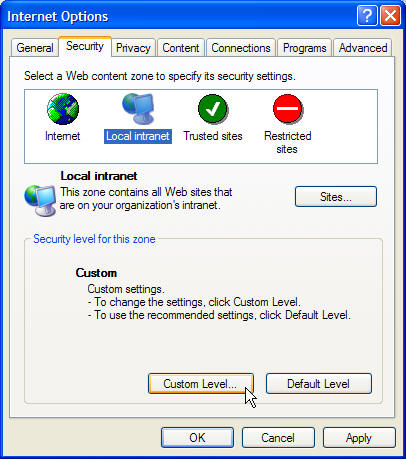
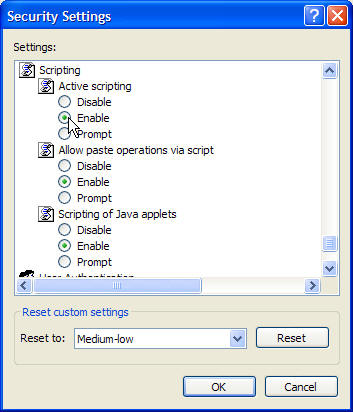

Enabling
JavaScript
for Internet
Explorer 5.x
-
Open
your
Internet
Explorer
5.x
Browser.
-
Click
Tools,
then
click
Internet
Options.
-
Click
the
Security
tab.
-
Click
Advanced
button.
-
Scroll
through
the
list
of
settings
until
you
find
the
Scripting->Active
Scripting
choices.
-
Choose
the
Enable
option
-
Click
OK.
Enabling
JavaScript
for Internet
Explorer 4.x
-
Open
your
Internet
Explorer
4.x
Browser.
-
Click
View,
then
click
Internet
Options.
-
Click
the
Security
tab.
-
Choose
the
Custom
security
level
and
press
the
Settings.
-
At
the
very
bottom
of
the
scroll
list,
under
the
Scripting->Active
Scripting
menu,
choose
the
Enable
option.
-
Click
OK.
 Enabling
JavaScript
for Netscape
6/7.x and
Mozilla 1.x Enabling
JavaScript
for Netscape
6/7.x and
Mozilla 1.x
-
Open
your
Netscape
/
Mozilla
Browser.
-
Click
Edit,
then
click
Advanced.
-
Expand
the
Advanced
section.
-
Click
on
Scripts
&
Plug-ins.
-
Select
Enable
JavaScript
for
Navigator
Enabling
JavaScript
for Netscape
4.x
-
Open
your
Netscape
4.x
Browser.
-
Click
Edit,
then
click
Preferences.
-
Click
on
Advanced.
-
Select
Enable
JavaScript.
 Enabling
Other
Browsers Enabling
Other
Browsers
To
determine
whether
your
browser
supports
JavaScript,
and to
get
detailed
instructions
on
enabling
it ,
refer to
the
online
Help
section
of your
particular
browser.
|
|
If you have any
further questions, do not hesitate
to contact our technical support
staff at 1-888-567-3434 ext 2. or
simply send an email to |
|