Reporter troubleshooting guide
In this article we have compiled a list of issues that customers have faced using the MC Reporter, along with the troubleshooting methods used to resolve them. Locate the error below that reflects the issue you are facing and follow the instructions given.
 Buffer Limit Exceeded Error When Running Report
Buffer Limit Exceeded Error When Running Report
When running a report, an error referring to "Buffer Limit Exceeded" may occur:
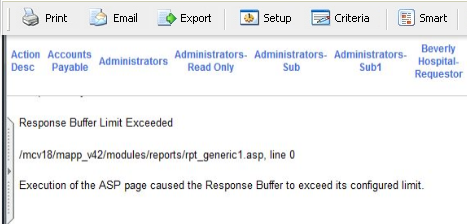
This error message could occur when the report returns a large amount of records. This is most often seen when running a report that returns 35+ pages of results. The size of the report is most likely too large. To resolve the error, follow these troubleshooting steps:
- Access the report's Criteria window and narrow in on a few criteria options that will help limit the results the report returns.
- Depending on the report, some of the fields likely to most reduce the number of records on the report include the following:
- Repair Center
- Shop
- Type
- Date fields (such as Target Date)
- Status
- Location/Asset
- After narrowing in on a more precise criteria, click the Apply button, and let the report run. It may be worthwhile to try a few different criteria options that help reach the end goal of the report. If the report does not run successfully and the same error message appears, try any of the following:
- Log off of Maintenance Connection and follow the instructions for clearing the browser's cache.
- Try another computer or workstation if that is an option.
 Cannot "Open Report in Smart Mode" from Email
Cannot "Open Report in Smart Mode" from Email
Some customers have received an error message after attempting to open a Smart Report from an email using the Open Report in Smart Mode button.
This error sometimes occurs with Scheduled Reports sent via MC Agent. If you encounter this issue, you will likely receive the error message pictured below, in which we have highlighted the culprit for your problem:
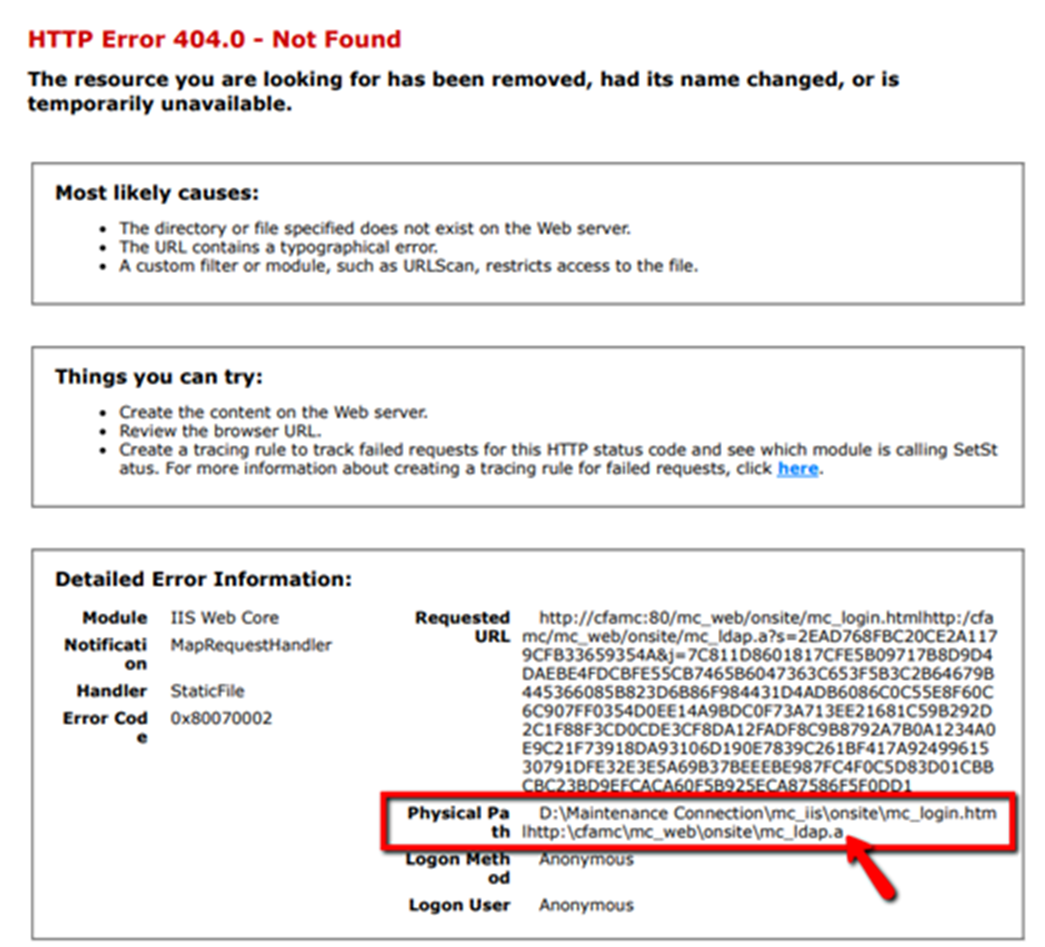
In this example, the Physical Path for the report is incorrect and is thus preventing the email recipient from opening the Smart Report. Follow the steps below to address this issue:
- In the Main Application (MRO) access the Preferences from the Tools menu.
-
Open the System folder of Preferences, and select the "Login Page" preference under the Settings category.
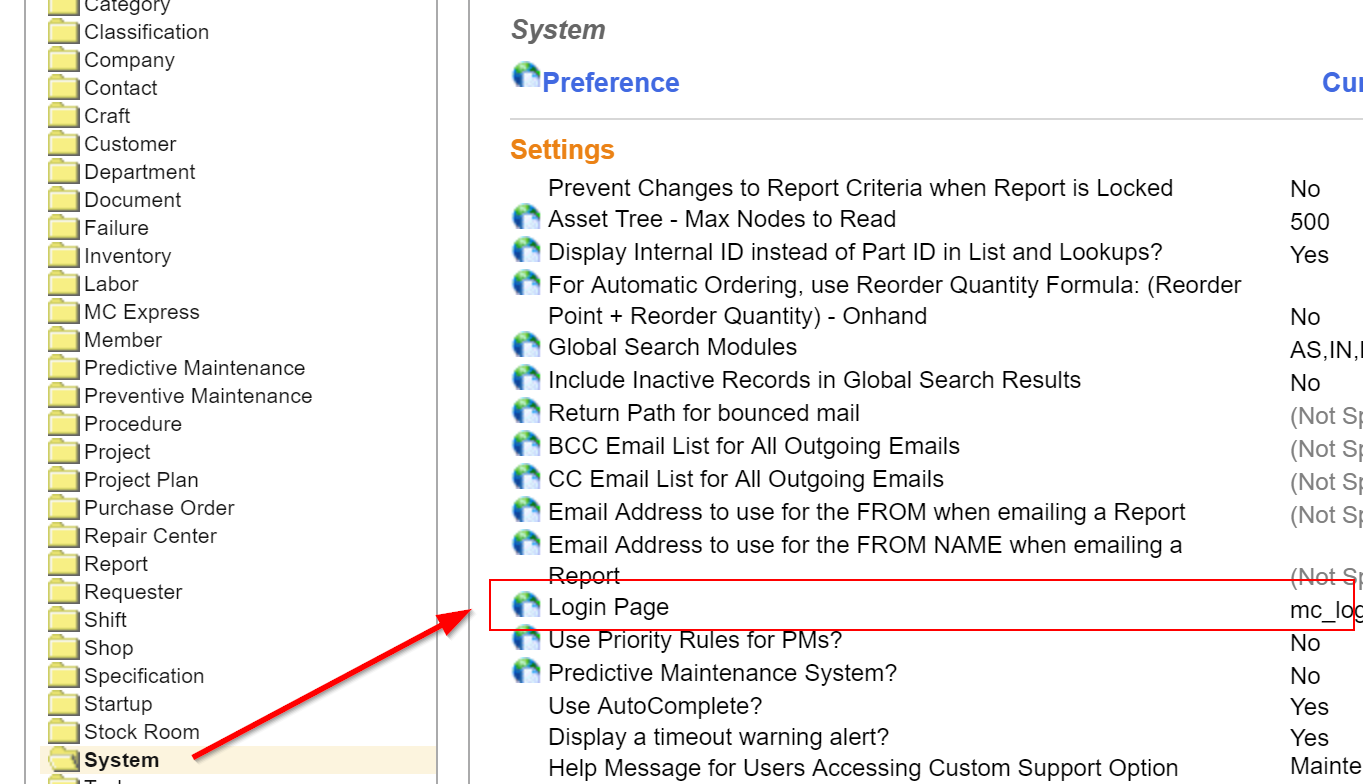
- Delete the URL shown in the Current Value textbox and apply the changes.
- You should now be able to open Smart Reports from the email message.
Tip: If opening a Smart Report from an email directs users to the Maintenance Connection login screen, you can choose to bypass the login screen by adjusting the Report Setup. In the Smart Elements>Smart Email sub-tab of the Setup window, select the option to Use Email Address, then Auto-Login in the Auto-Login field. Once this change is applied, selecting the Open Report in Smart Mode option will navigate users directly to the report without having to log in:
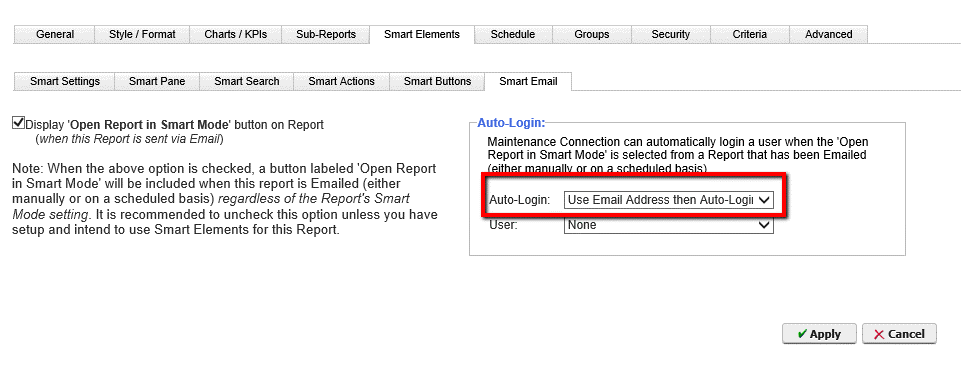
 Smart Report - Click Opens Wrong Record
Smart Report - Click Opens Wrong Record
Depending on certain groupings within a Smart Report, there is a chance that selecting a Popup WorkCenter field will open the wrong record.
This error occurs due to the report's grouping. To correct this, our best troubleshooting step is to try another Sort/Group in the Report Setup. Access the report's setup and change the grouping option. In this example, changing the Sort/Group from Repair Center to possibly Shop may help produce more accurate results.
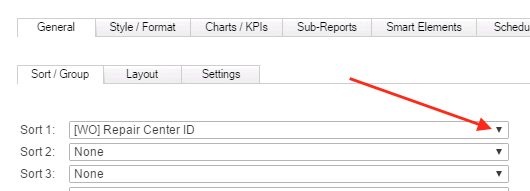
Note: If the report has multiple sorts, it will be worthwhile to create a copy of the report to test in order to determine which Sort/Group may be causing the issue.
 Timeout Error Message When Running Report
Timeout Error Message When Running Report
When running a report, an error message related to a Timeout can appear, as indicated in this screenshot:
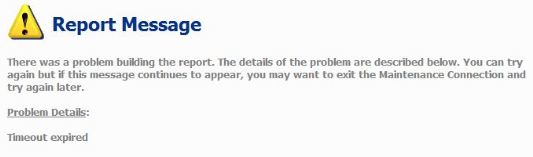
This error message can relate to running a report with little to no criteria, and may cause the report to timeout and not display results. As a result, the best initial troubleshooting step may be to attempt running the report with some form of criteria. As in the example below, try running the report within a specific time frame, for a particular Asset, etc. in efforts to see if this error can be replicated:
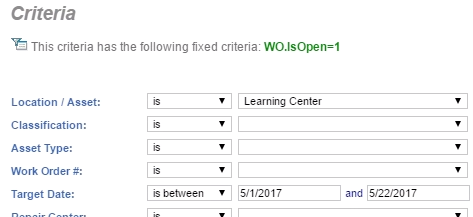
Also, double check to see if setting the max number of rows to display on the report can be expanded (in the event the report is multiple pages long). The default value is 2500 rows, so it may be worthwhile to set it to 3000, 3500, or higher:
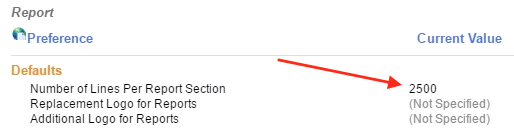
 Report Criteria - Can't Use Work Order Type
Report Criteria - Can't Use Work Order Type
Overview of Error
When using the Type field in a Work Order, there may be errors if a Type Code contains a space between the values. In the Work Order below we can see the Type = "PFI 10" with a space in the Code field between "I" and "10":
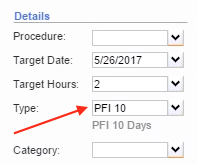
Next, open the Reporter application and navigate to an Open Work Order List Report to select the above Type as our criteria:
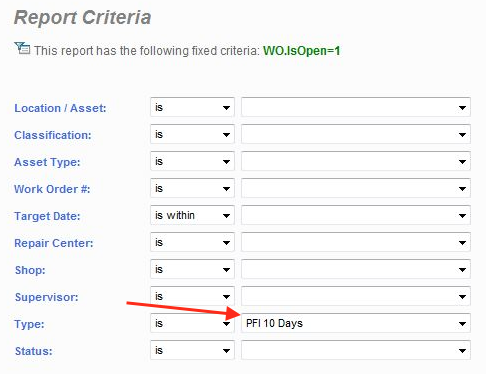
If we run this report, we can see in the criteria section of the report that the Work Order Type is cut off directly at the space character in "PFI 10." As a result, the report will return zero results since the criteria the report is displaying is "PFI" and not "PFI 10".
Resolution
The best solution to correct this error is to remove the space in "PFI 10" and to use "PFI10" or any other coding option that does not include a space. To do this, follow the steps below:
- Navigate to Tools>System>Lookup Table Manager.
-
Locate the Work Order Type field and click the Edit button.
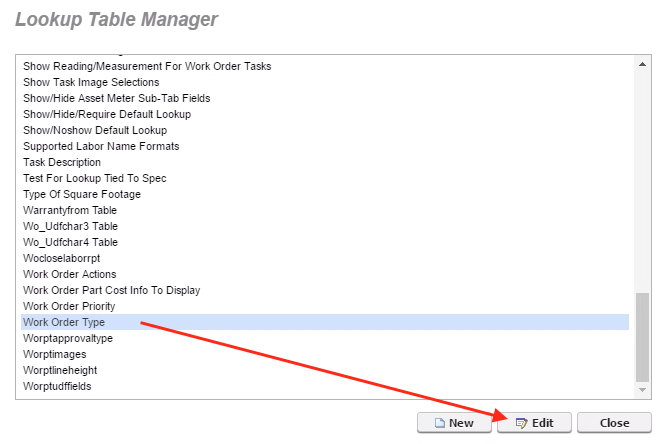
-
The Edit Lookup Table Values dialog will appear. For our example, we would select the code PFI 10 and click the Edit button.
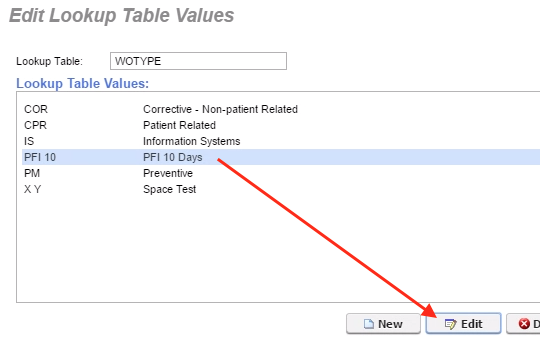
-
In the dialog that appears, remove the space in the Code Name field.
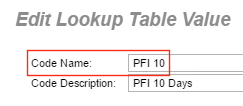
Note: Spaces in the Code Description field will work successfully without errors. But, you should avoid using reserved characters such as ", ' , &, %, etc. within either field.
 Report Criteria - Script Error When Selecting Criteria
Report Criteria - Script Error When Selecting Criteria
The screenshot below of the Script Error can take place when selecting criteria for a report. Some of the key aspects of the error are as follows, as seen in the screenshot itself:
- Char 13
- Error = Expected "J"
- Code 0
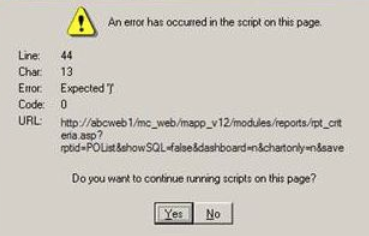
To correct this error, try some of the troubleshooting tips below:
- Double check that the criteria being applied does not have a reserved character such as ‘, &, *, /, &, $, @, !, ~, etc.
- This error most often relates to a value selected in the criteria that may have a reserved character within its Name or ID field.
- It may be best to remove these reserved characters from your records in MC, as they can cause errors in the system such as this one. For more information on how to do this, see our Work Order Tips and Troubleshooting Using SQL article under the "Records Missing or Won't Open/Save" header.
 Report Cleanup - Restore Defaults and Organize Copies
Report Cleanup - Restore Defaults and Organize Copies
Maintenance Connection comes standard with over 300 default base reports. These reports can be copied, modified and adjusted to fit your business practices. As reports are modified, some customers find that their report folders become cluttered and confusing.
The most common issues include:
- Modified defaults: Although it should be easy to copy the base report before modifying, occasionally changes are made without that critical step. Once that happens, the base reports in their standard form are lost, which can be a bit of a hassle.
- Copies of copies: On the other hand, although MC offers an easy way to create custom groups (folders) where you can efficiently organize report copies, this does not always happen. The result is often hundreds of report copies cluttering up the base folders like Work Orders (Open) and Assets.
The below screenshot is an example of how your Work Order (Open) Reports folder may look if you are experiencing these common issues:
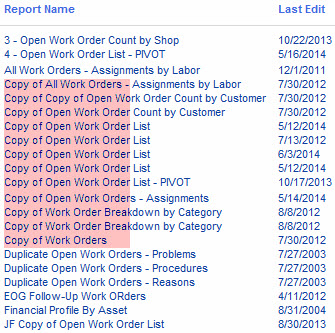
To help alleviate the effort required to manually clean up your reports, Maintenance Connection has created our Report Cleanup package which can be used to neatly complete one or both of the following:
- Restore base reports to factory defaults
- Move all report copies out of the base report folders
Once these steps are taken, you will be left with your base report folders completely restored to factory defaults, and two new custom groups (folders) added where your modified or copied base reports will be placed:
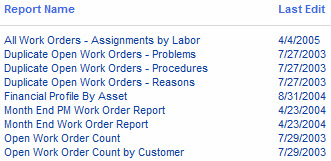
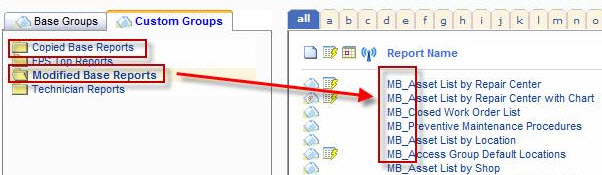
These time-saving organizational tasks can be accomplished by purchasing one day of services to have targeted scripts executed against your database. In addition to the scripts being run, we will help develop a strategy for maintaining report integrity moving forward.
If this is something you would benefit from, please submit a request and a member of our Customer Success team will be in touch with you shortly.
For more information on Report Cleanup options, contact your Account Manager for pricing on this.
We hope these troubleshooting tips help you resolve the issue you may be facing. For more content on Reporter basics, or for more advanced training in the Reporter, please check out the remaining articles in this section of our Knowledge Base.
